How to Associate a GitLab Runner with Multiple Projects?
When working with GitLab, you may come across the need to associate a single runner with multiple projects. This can help streamline your CI/CD workflows and make resource management more efficient. In this article, we will walk you through the steps to associate a GitLab runner with multiple projects.
Step 1: Be Master of Project A
Ensure that you have the necessary access and permissions as the owner or maintainer of Project A.
Step 2: Be Master of Project B
Similarly, ensure that you have the required access and permissions as the owner or maintainer of Project B.
Step 3: Add Runner to Project A
Add the desired runner to Project A by following the GitLab documentation on how to register and configure a runner.
Step 4: Go to Settings>CI/CD>Runner Settings of Project A
Navigate to the Settings section of Project A and click on CI/CD. From there, select the Runner Settings option.
Step 5: Edit Runner Properties for Project A
Within the Runner Settings of Project A, locate the desired runner and click on the Edit button to modify its properties.
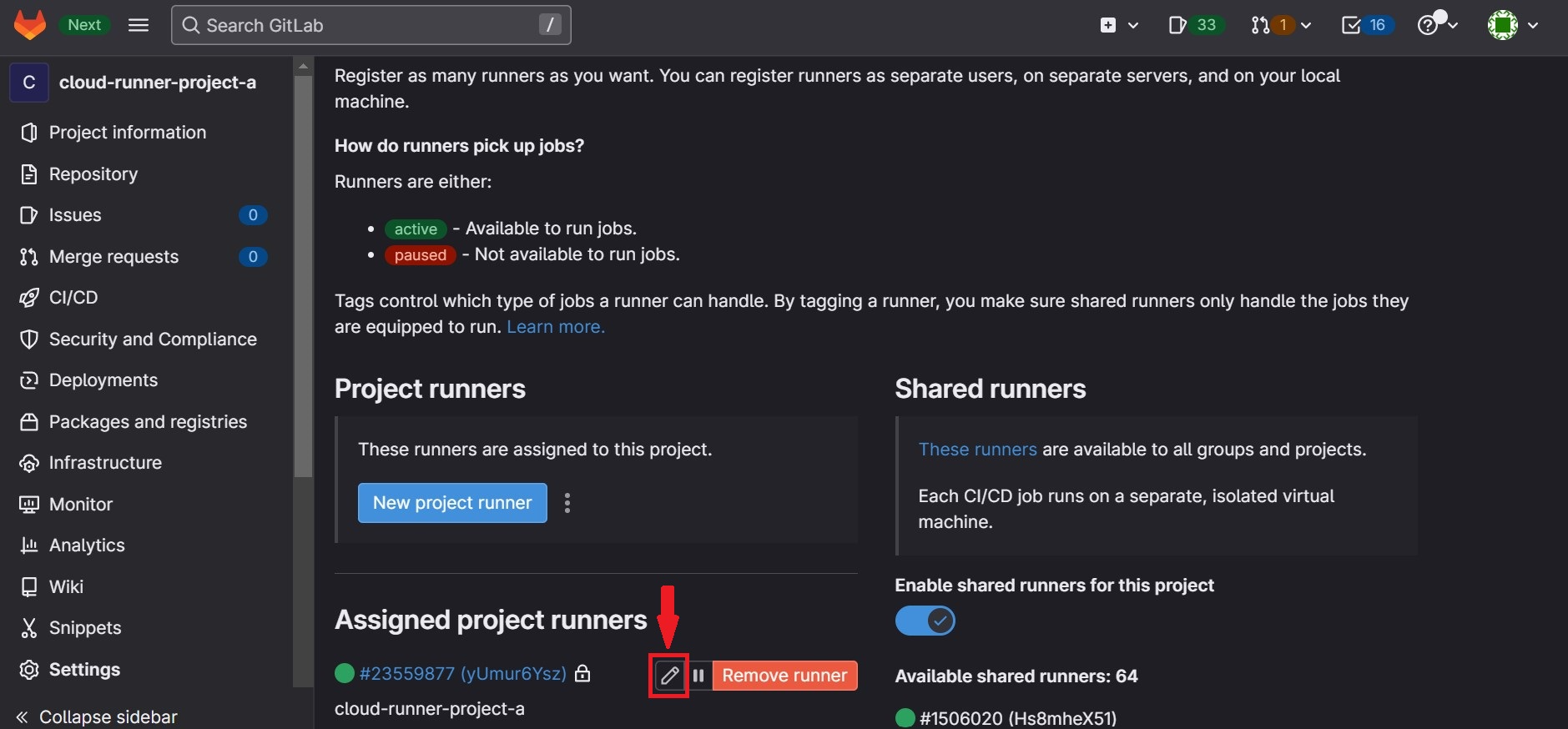
Step 6: Uncheck the "Lock to current projects" box
In the runner's properties, uncheck the "Lock to current projects" box. This allows the runner to be associated with multiple projects.
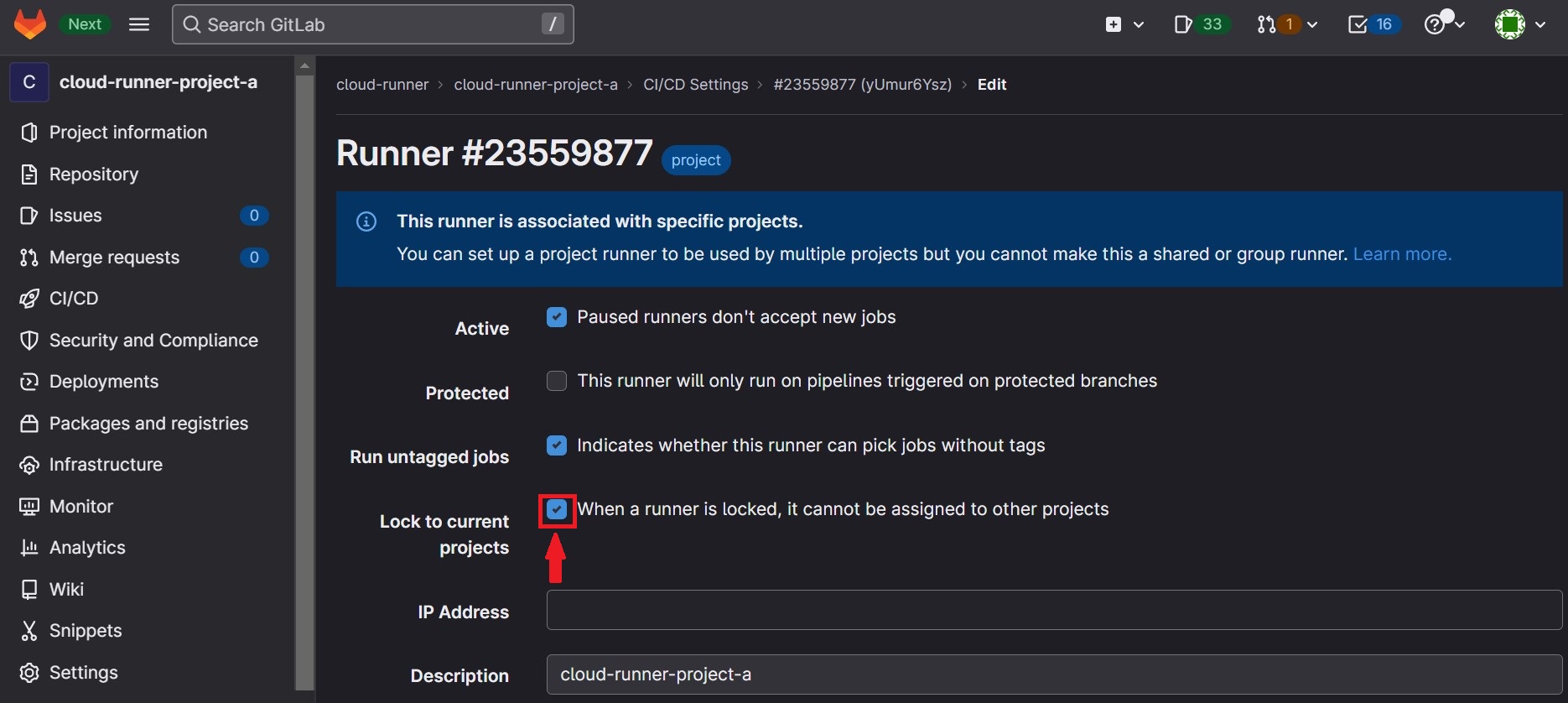
Step 7: Save the Changes
Once you have unchecked the "Lock to current projects" box, save the changes to update the runner's settings.
Step 8: Enable the Runner for Project B
To complete the process of associating the GitLab runner with multiple projects, you need to enable the runner for Project B as well.
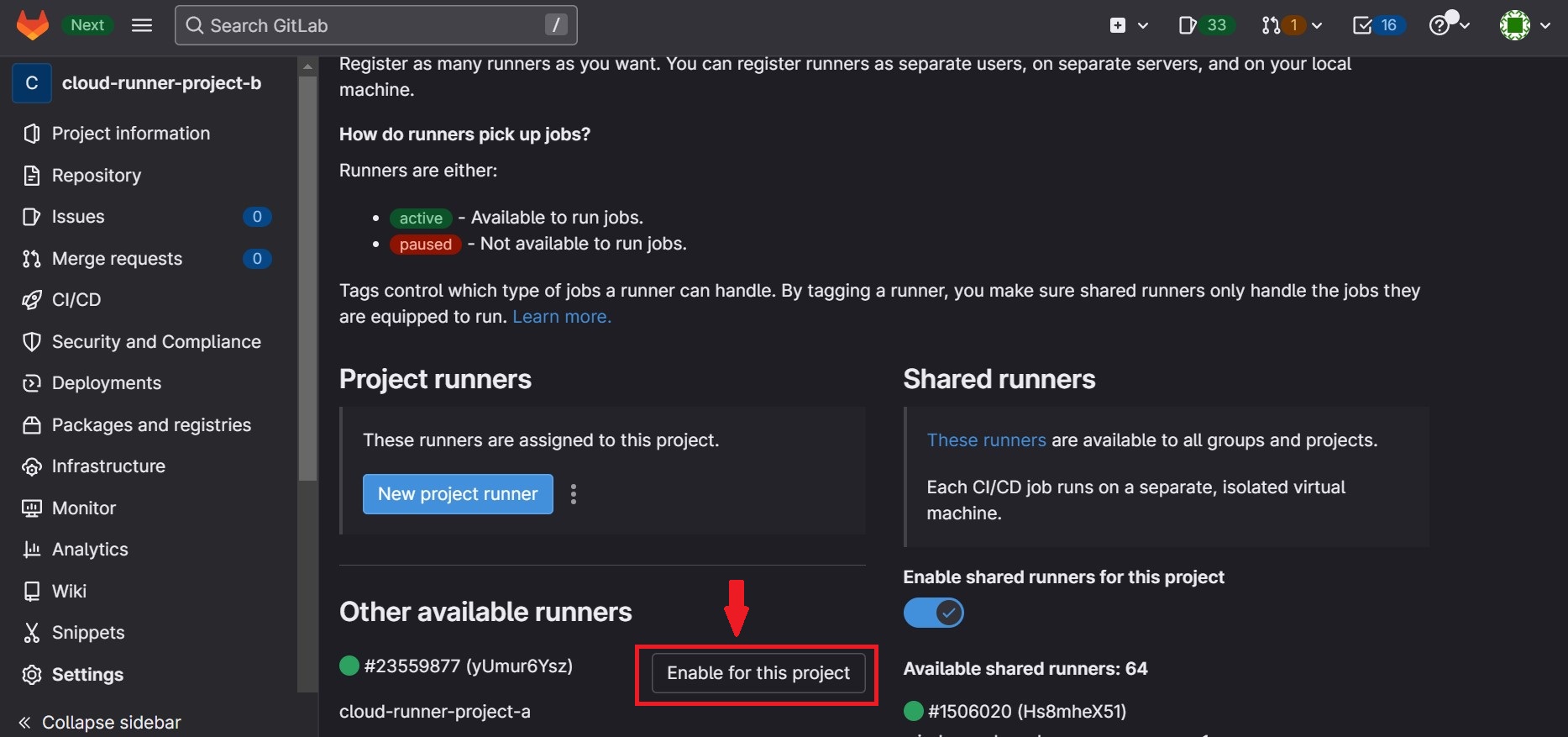
By following these simple steps, you can associate a GitLab runner with multiple projects, enabling efficient CI/CD workflows across different projects. This flexibility empowers you to optimize resource utilization and streamline your development processes. Remember to consult the official GitLab documentation for detailed instructions and additional configuration options.
Remember to repeat these steps for any additional projects you wish to associate with the runner.
Note: It is important to ensure that the runner's resources are suitable for handling multiple projects simultaneously.